
Now, select the subject that you want to put a shadow on. Then, create a blank layer.
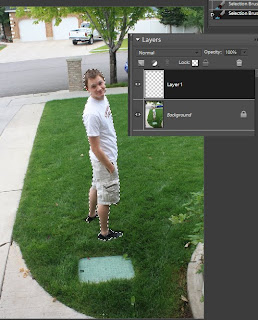
Then, on the the new blank layer, fill the selection with black.
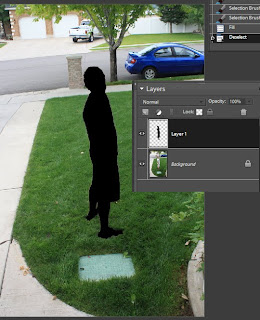
Then, under Transform, (under the Image tab in Elements) click "distort", and move your shadow layer into a realistic position. Then use the eraser tool to get rid of any parts that cover you subject or are out of place. (some will be because of distortion)
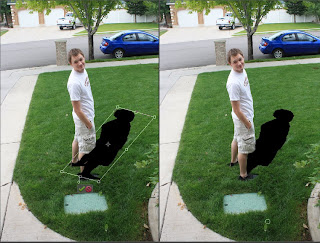
Then, go to the filter tab and under the blur menu, click "gaussian blur". depending on the resolution of your picture, you may need to raise it more than other pictures. Play around with it until you find the perfect setting. From there, all you do is lower the opacity a little bit so it looks like a real shadow! and that's all! here's how mine turned out!

No comments:
Post a Comment