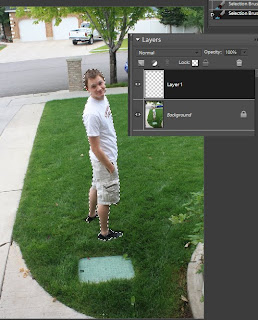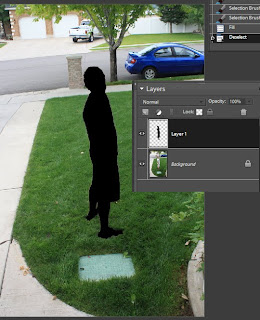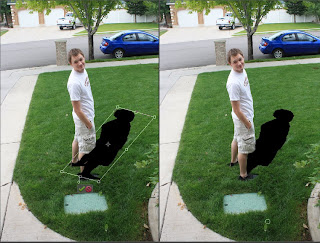In this tutorial, I'm going to show you how to make a dreary overcast sky like the one below into a picture perfect landscape. Start with your image, preferably one similar to this.

Step 1: Select the sky, and open a new blank layer. hopefully you won't have an annoying tree branch in your way. I could have gone over it, but I chose not too for the tutorial.
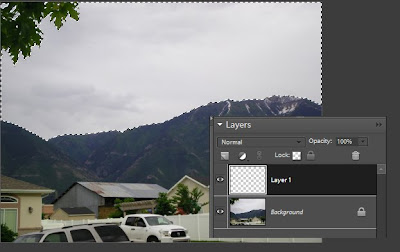
Step 2: go here, http://www.brusheezy.com/Gradients/3046-15-Realistic-Sky-Gradients and download the gradient pack. It comes with a lot of different and useful ones, but we will only use the clear blue for this. When you have the gradients loaded, place it on the new layer you made in step one in the selection. I found you need to start the gradient line tool thing high off the picture and end right at the horizon for the most realistic effect.
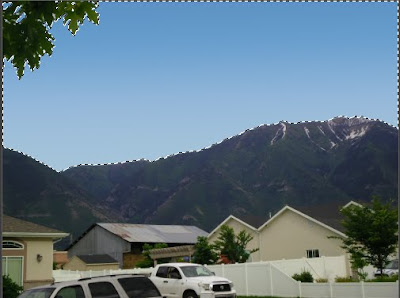
Step 3: Go here, http://www.brusheezy.com/Brushes/10710-Clouds and download the clouds brush set. load the brushes, and then put them on that same layer. Make sure they are white! after that, you have a picture-perfect blue sky!!